Updating your I3 License
Please follow our quick step
guide to update your Intelligent Integration Interface (I3) License Keys.
Step 1 – Click the I3 software icon.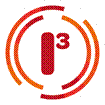
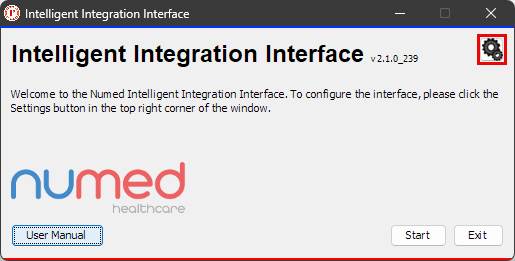
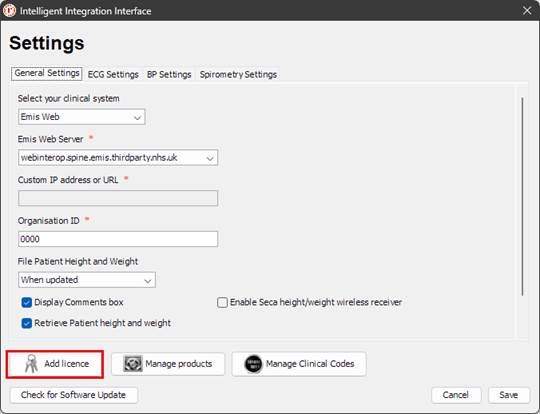
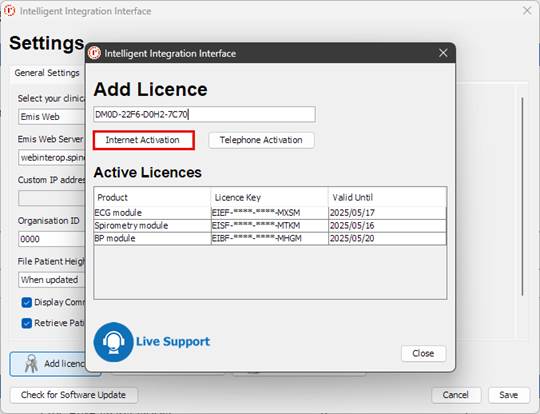
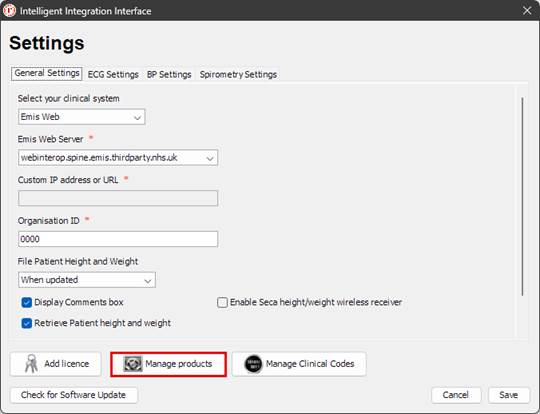
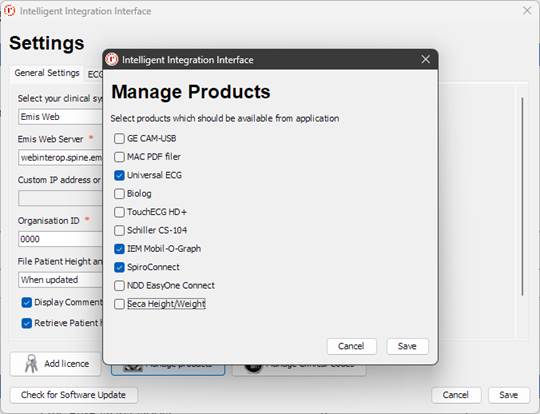
Step 2 – Click the cog.
Step 3 - Click Add licence.
Step 4 - Enter your new license key and click Internet
Activation – please note the license key in the image below is a
dummy.
Step 5 - Once applied successfully click OK.
Step 6 - Repeat the process for any further license
keys.
Step 7 – Click Close
Step 8 – Click on manage products.
Step 9 - Ensure that your required products are ticked.
Step 10 - Once completed click Save and then Save again.
Your software is now ready for use.
If you have any issues or queries with updating
your software license keys, please contact Numed Technical Support via live
chat on www.numed.co.uk/support, email support@numed.co.uk or phone 0114 399 0010 option 3.