Universal USB / Smart Universal ECG system with Integration Installation Guide
This guide will show you how to install and configure the Intelligent Integration Interface for the Smart Universal or Universal USB ECG Machines. If you need the license keys, please request them by going to Numed Installation Guides and Request Licenses. You can download a PDF copy of this guide at the bottom of the page.

For the ECG machine to work correctly all steps in this guide need to be followed
Installation of the Intelligent Integration Interface (I3)
1.
Download and extract https://downloads.numed.co.uk/software/i3/I3installer.zip
2. Run I3installer.msi then click Next
3. Click Install
4.
Click
Finish
Installation and configuration of CardioView
If at any point the installer fails or you cannot access the CardioView settings run the 2 dependency installers in the zipped folder. If the PC is running Windows 11, download, extract and run https://downloads.numed.co.uk/Support/CardioViewTools/QRSDiagnosticDrivers.zip as this is the latest driver.
5. Download and extract https://downloads.numed.co.uk/software/qrs/Cardioview.zip and Run as Administrator, Cardioview
7 Installer.exe
6. Click
Install
7. Click
Next
8. Click
Install
9. Click
Finish
10. It will
then launch into the driver installer, click Next
11. Click
Finish
12. Make sure
that the BioPDF printer installer runs automatically – it should pop up and run
with no interaction. It can take several minutes to complete. If the installer fails or you cannot access the CardioView settings, run the 2 dependency installers in the zipped folder.
13. Click ECG
Settings
14. Set as the
images show
15. Click OK
16. Click
Print Settings
17. Set as image, typically you will only need to change the Minor Grid (bottom left hand corner)
18. Click OK
and close the CardioView 7 window
19. Click
Close
21. Run SetPermissions_All v1.0.5.bat,
press any key once finished
Configuring Intelligent Integration Interface
22. Launch the Intelligent Integration
Interface (I3) and click the settings cog in the top right-hand corner
23. Configure correctly for the Clinical
System
TPP SystmOne
EMIS web
Please note that the EMIS
Web Server is set for England in this example, please ensure that you select
the correct one for the region. The Organisation ID is the EMIS number (may be
known as CDB number) 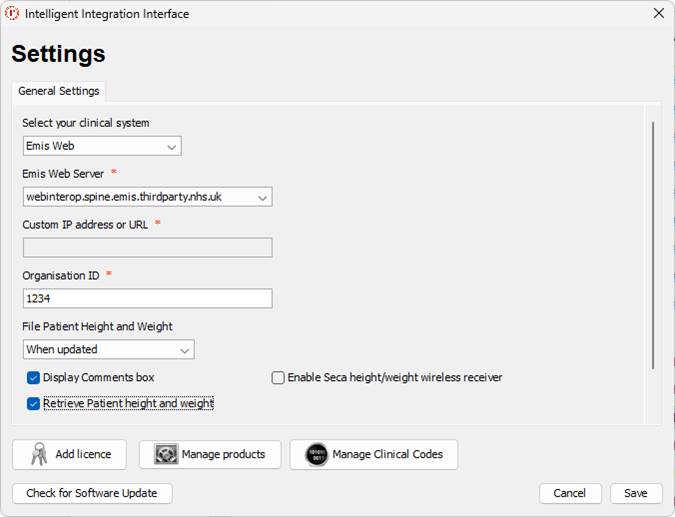
24. Click Add license
25. Enter the supplied license key from
Numed in the box and click Internet Activation, once added click Close – please
note that the license key in the image is a dummy and will not work
26. Click Manage products
27.
Ensure
that Universal ECG is ticked and then
click Save
28. Click ECG Settings and Universal ECG
/ Biolog Settings are as below, then click Save
Your software is now fully configured and ready
for use if at any point you experience any issues, please call Numed support on
0114 399 0010 (option 3) or use the live chat feature on our website https://www.numed.co.uk/support
For TPP SystmOne customers please ensure that a
user with high-level access runs the software for the first time to approve the
connection to SystmOne
For EMIS web, please ensure that the Intelligent
Integration Interface Partner API has been fully activated in the EMAS manager
before the first use